Manually add rates to a clause or term
Use these instructions when you need to manually add rates to a clause or term. You can also import the rates from a file instead of adding them manually if you prefer or if you have a page or more of rates.
To manually add rates to a clause/term:
- Navigate to the desired clause or term.
- In the Rates column, click the Edit icon (
 ) (if no rates are attached, the icon will be grayed out).
) (if no rates are attached, the icon will be grayed out). -
In the Edit Rates dialog, click Add a New Row. A new row displays in the Rates Data View tab on the left, as shown in the following example:
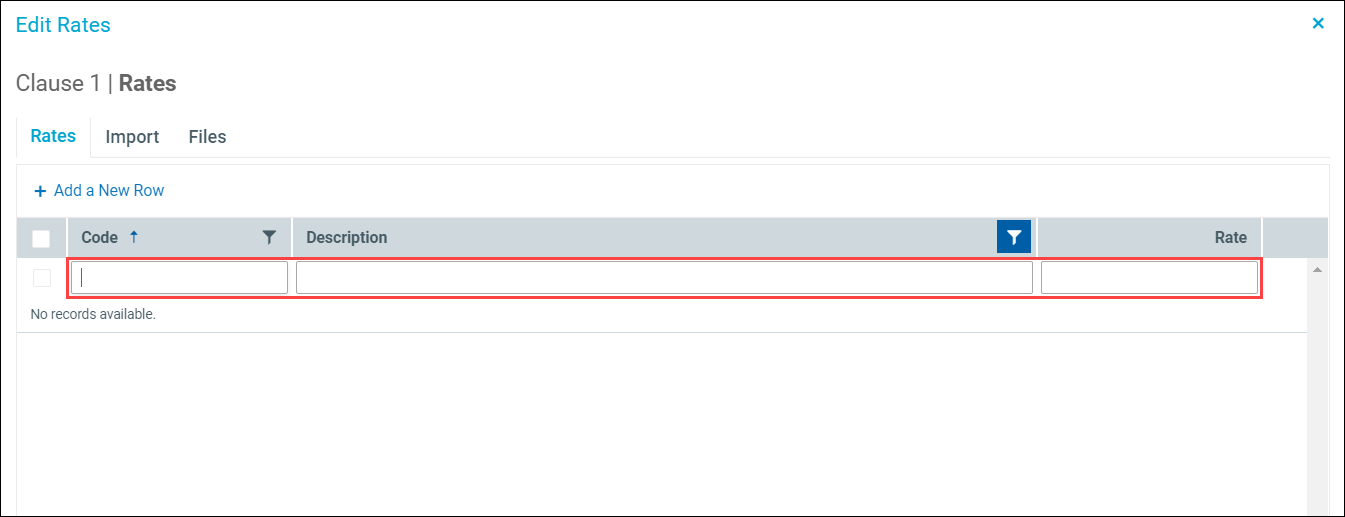
-
In the Code field, type a code associated with the chosen calculation basis for the clause/term. (To see the calculation basis, open the Edit Clause/Term dialog and view the Calc Basis field.) The code description will autopopulate. If no description is associated with the code, it will read “NO DESCRIPTION,” and will be selected so you can enter a description manually.
IMPORTANT: Once you save the description, you cannot change it.
- In the Rate field, type a corresponding rate.
- Add more rate rows as needed. To apply the same rate to multiple codes, see the following step 7.
- (Optional) To apply the same rate to some or all the entered codes, or to adjust some or all of the rates by a specific factor:
- On the left, select check boxes for the rate rows to affect.
- At the bottom of the dialog, from the Adjust selected rows drop-down, do one of the following:
- Set rate equal to – To set all checked rows to the same rate, in the field to the right of the drop-down, enter the desired rate.
- Factor rate by – To adjust all checked rows by an entered value, enter the adjustment percentage as a decimal value (for example, enter 1.02 to increase the set rate 2%),
- Click Apply.
- (Optional) To delete a rate, select the check box for that row, and then at the bottom right of the dialog, click Delete Selected. In the confirmation dialog, click OK.
- Click Save.
